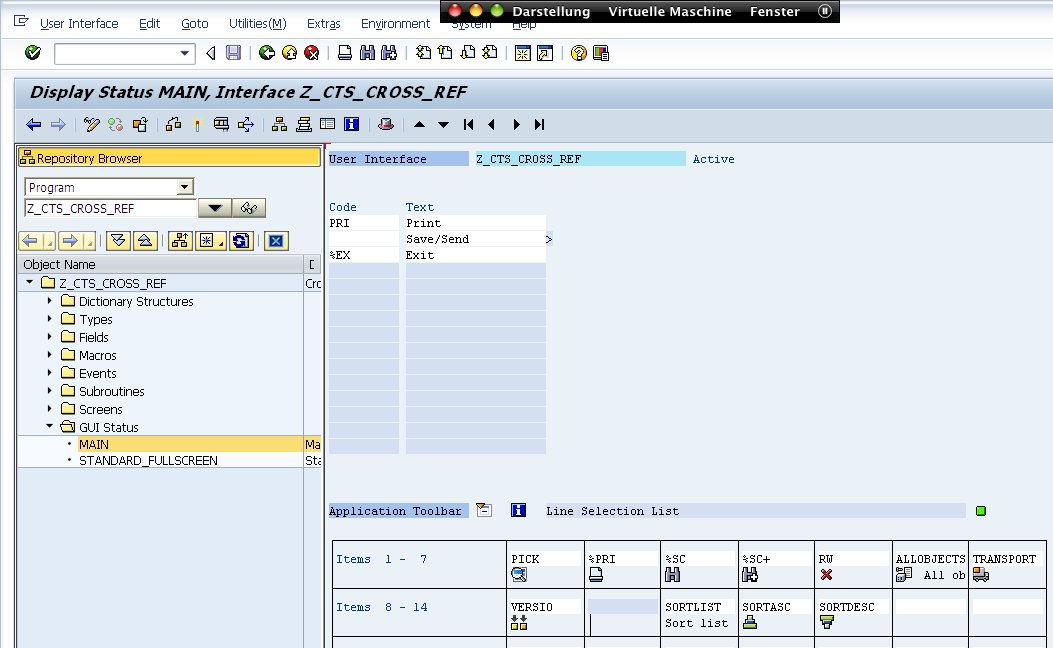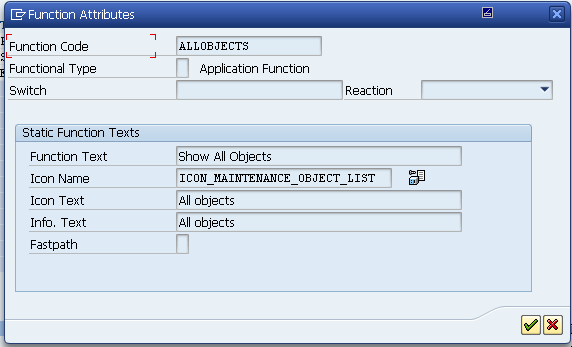If you experience trouble using ZSAPLINK, or are not able to use it for any other reason, you may follow these steps:
- Create empty report Z_CTS_CROSS_REF using transaction SE80 or SE38
- Upload Z_CTS_CROSS_REF source into the newly created report
- Add new GUI status MAIN,
- use “Extras – Adjust Template”
- select “List template”.
- add buttons to application toolbar as shown in screenshot (ALLOBJECTS, TRANSPORT, VERSIO, SORTLIST, SORTASC, SORTDESC)
- Add new GUI status STANDARD_FULLSCREEEN by copying it from function group SLVC_FULLSCREEN to Z_CTS_CROSS_REF
- add the same buttons as for status MAIN
- Maintain texts
- Paramters not named explicitly should be set as referring to data dictionary…
ParameterShort textP_ALVShow as ALV tableP_DEVDevelopment SysIDP_EXPHISExport historyP_GENKEYonly req. with generic key(s)P_HASKEYonly req. with key(s)P_IMPHISImport historyP_MISSONMisses on system XXXP_PRDProduction SysIDP_QUAQuality Assurance SysIDP_TRATraining SysIDP_TRFUNCCategory of transport requestP_XPRAonly req. w. method execution
- Paramters not named explicitly should be set as referring to data dictionary…